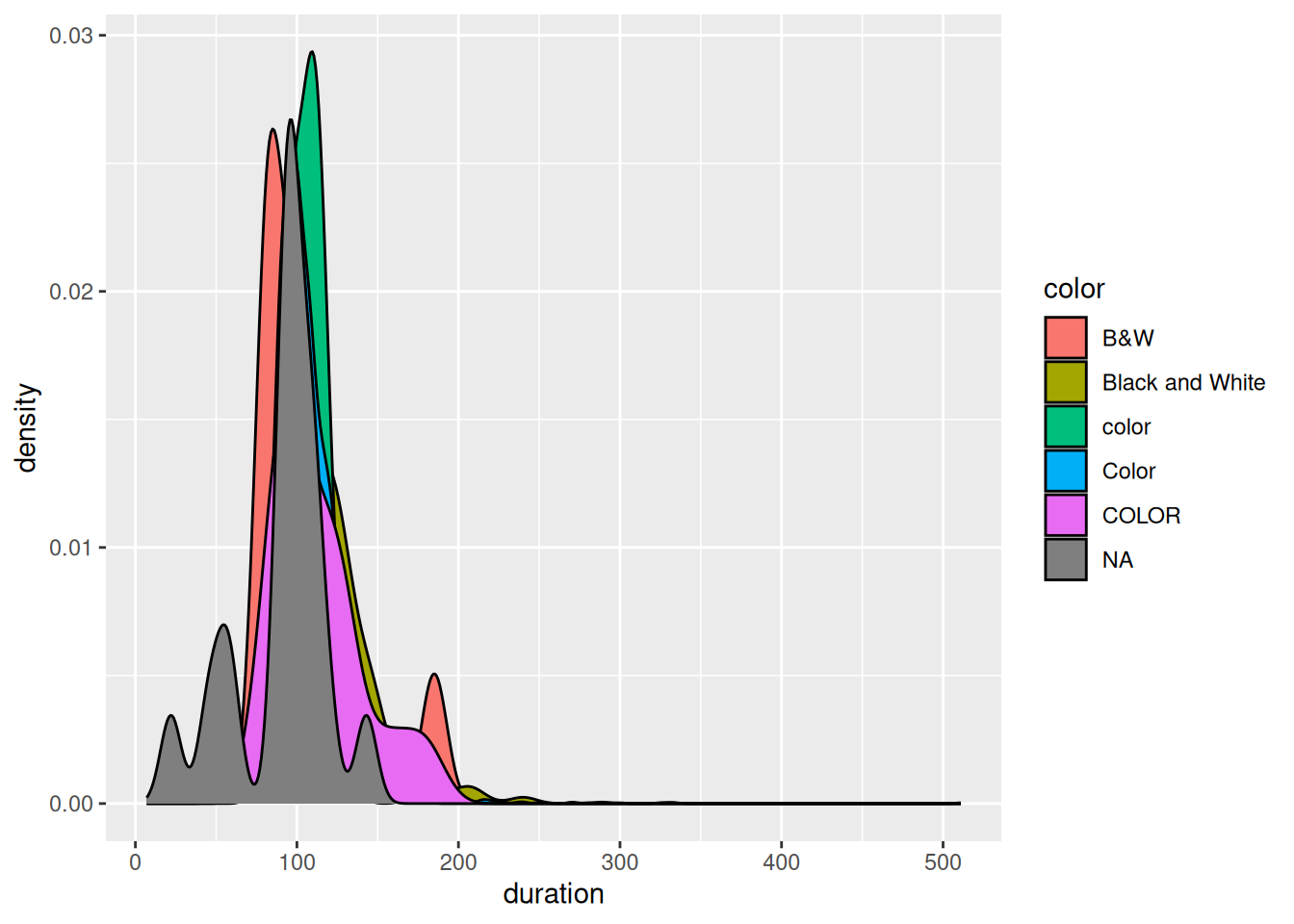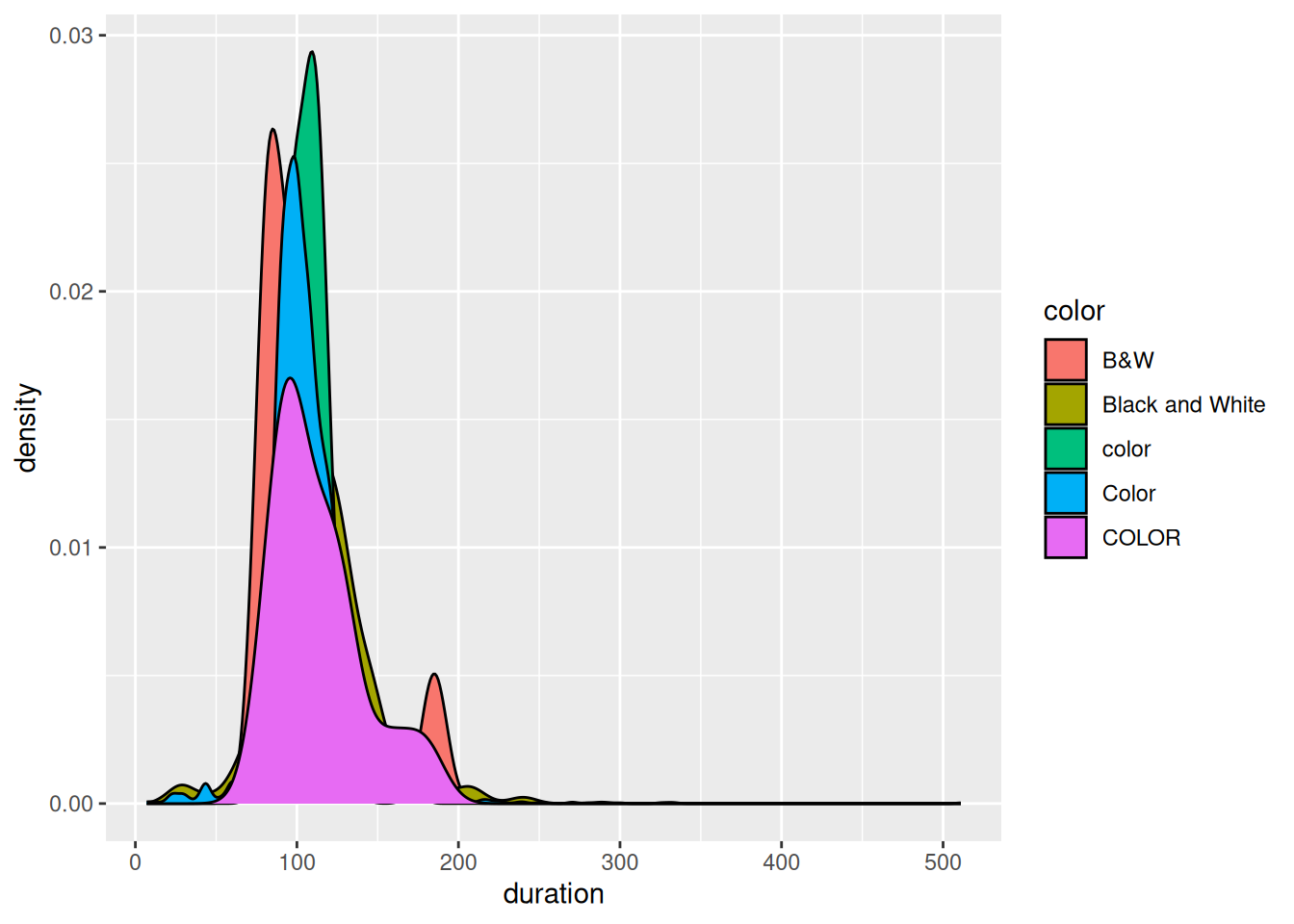15 Data Import
Get a glimpse into how to…
- find existing data sets
- save data sets locally
- load data into RStudio
- do some preliminary data checking and cleaning steps before further wrangling / visualization:
- make sure variables are properly formatted
- deal with missing values
NOTE: These skills are best learned through practice. We’ll just scratch the surface here.
- Using the import wizard (YouTube) by Lisa Lendway
-
data import cheat sheet (pdf)
readrdocumentation (html)- Data import (html) by Wickham and Grolemund
- Missing data (html) by Wickham and Grolemund
- Data intake (html) by Baumer, Kaplan, and Horton
General
- Be kind to yourself.
- Collaborate with and be kind to others. You are expected to work together as a group.
- Ask questions. Remember that we won’t discuss these exercises as a class.
Activity Specific
Help each other with the following:
- Create a new Quarto document in the activities folder of your portfolio project and do not forgot to include it in
_quarto.ymlfile. Then click the</> Codelink at the top right corner of this page and copy the code into the created Quarto document. This is where you’ll take notes. Remember that the portfolio is yours, so take notes in whatever way is best for you. - Don’t start the Exercises section before we get there as a class. First, engage in class discussion and eventually collaborate with your group on the exercises!
We’ll be working with additional files today! To prepare, and for consistency across students:
- Make sure your portfolio repository is opened in RStudio as a project
- Go to your the main directory by clicking the hexagon shaped button in the upper right corner of the Files pane
- Create a new folder called data
WHERE ARE WE?
We’ve thus far focused on data preparation and visualization:
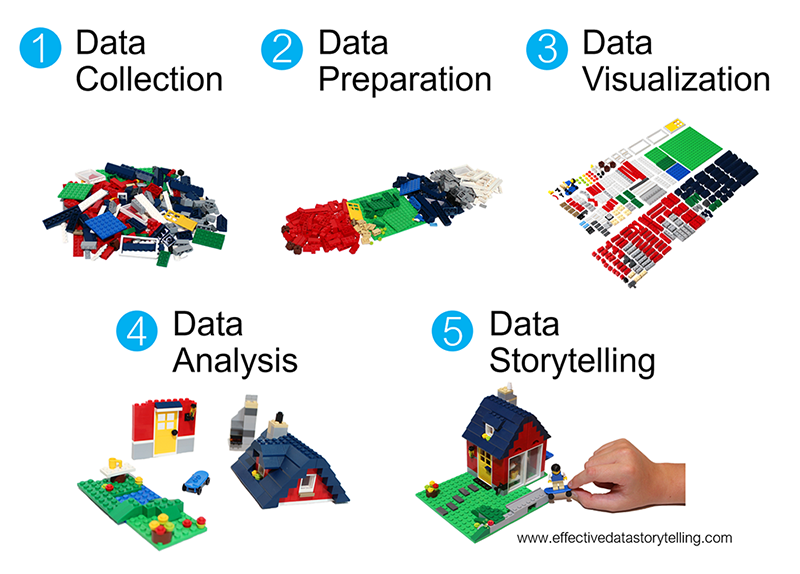
What’s coming up?
In the last ~4-5 weeks we’ll focus on data storytelling through the completion of a course project.
In the next ~1 week we’ll address the other gaps in the workflow: data collection and analysis. We’ll do so in the context of starting a data project…
Starting a data project
Any data science project consists of two phases:
-
data collection
A data project starts with data! Thus far, you’ve either been given data, or used TidyTuesday data. In this unit:- We will explore how to find data, save data, import this data into RStudio, and do some preliminary data cleaning.
- We won’t discuss how to collect data from scratch (e.g. via experiment, observational study, or survey).
-
data analysis
Once we have data, we need to do some analysis. In this unit…We will bring together our wrangling & visualization tools to discuss exploratory data analysis (EDA). EDA is the process of getting to know our data, obtaining insights from data, and using these insights to formulate, refine, and explore research questions.
We will not explore other types of analysis, such as modeling & prediction–if interested, take STAT 155 and 253 to learn more about these topics.
NOTE: These skills are best learned through practice. We’ll just scratch the surface here.
15.1 Warm-up
Before exploring how to find, store, import, check, and clean data, it’s important to recognize that data can be stored in various formats. We’ve been working with .csv files. In the background, these have “comma-separated values” (csv):
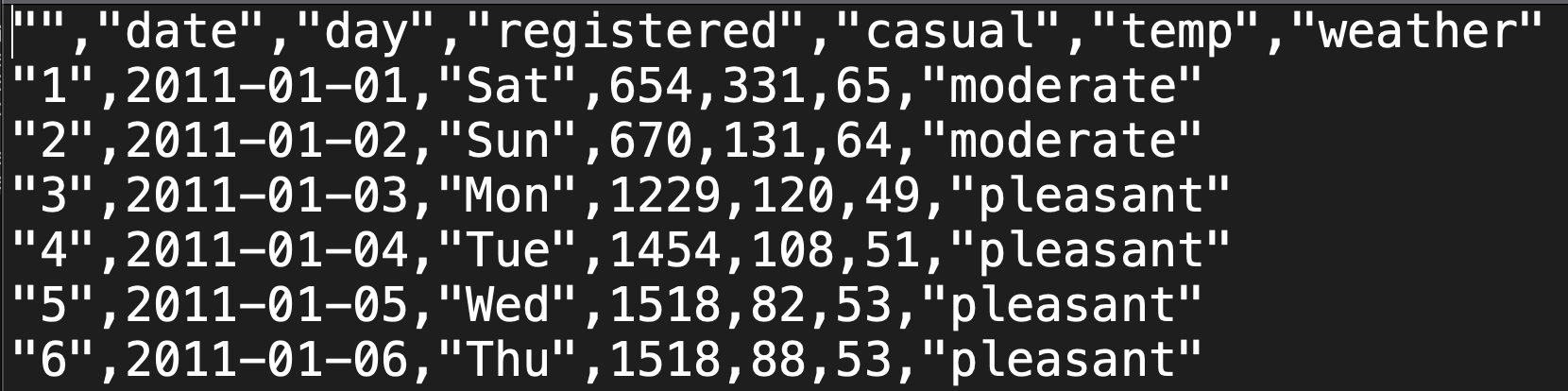
But there are many other common file types. For example, the following are compatible with R:
- Excel files:
.xls,.xlsx - R “data serialization” files:
.rds - files with tab-separated values:
.tsv
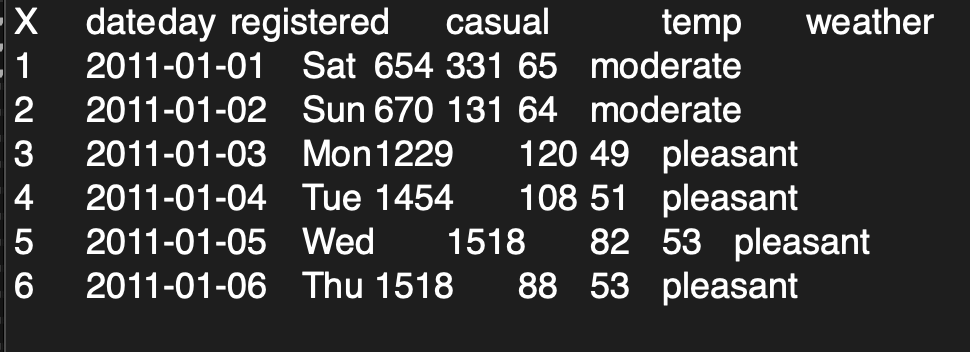
STEP 1: Finding data files
Check Datasets for information about how to find a dataset that fits your needs.
STEP 2: Saving a local copy of the data file
Unless we’re just doing a quick, one-off data analysis, it’s important to store a local copy of a data file, i.e. save the data file to our own machine.
Mainly, we shouldn’t rely on another person / institution to store a data file online, in the same place, forever!
Saving your data…
- in a nice format (e.g. as a csv file)
- where you’ll be able to find it again
- ideally, within a folder that’s dedicated to the related project / assignment
- alongside the Rmd file(s) where you’ll record your analysis of the data
STEP 3: Importing the data file into RStudio
Once we have a local copy of our data file, we need to get it into RStudio! This process depends on 2 things: (1) the file type (e.g. .csv); and (2) the file location, i.e. where it’s stored on your computer.
1. FILE TYPE
The file type indicates which function we’ll need to import it. The table below lists some common import functions and when to use them.
| Function | Data file type |
|---|---|
read_csv() |
.csv - you can save Excel files and Google Sheets as .csv |
read_delim() |
other delimited formats (tab, space, etc.) |
read_sheet() |
Google Sheet |
st_read() |
spatial data shapefile |
NOTE: In comparison to read.csv, read_csv is faster when importing large data files and can more easily parse complicated datasets, eg, with dates, times, percentages.
2. FILE LOCATION
To import the data, we apply the appropriate function from above to the file path.
A file path is an address to where the file is stored on our computer or the web.
Consider “1600 Grand Ave, St. Paul, MN 55105”. Think about how different parts of the address give increasingly more specific information about the location. “St. Paul, MN 55105” tells us the city and smaller region within the city, “Grand Ave” tells us the street, and “1600” tells us the specific location on the street.
In the example below, the file path is absolute where it tells us the location giving more and more specific information as you read it from left to right.
- “~”, on an Apple computer, tells you that you are looking in the user’s home directory.
- “Desktop” tells you to go to the Desktop within that home directory.
- “112” tells you that you are looking in the 112 folder on the Desktop.
- “data” tells you to next go in the data folder in the 112 folder.
- “my_data.csv” tells you that you are looking for a file called my_data.csv location within the data folder.
STEP 4: Preliminary data checks and cleaning
Once the data is loaded, ask yourself a few questions:
What’s the structure of the data?
- Use
str()to learn about the numbers of variables and observations as well as the classes or types of variables (date, location, string, factor, number, boolean, etc.) - Use
head()to view the top of the data table - Use
View()to view the data in a spreadsheet-like viewer
Is there anything goofy that we need to clean before we can analyze the data?
- Is it in a tidy format?
- How many rows are there? What does the row mean? What is an observation?
- Is there consistent formatting for categorical variables?
- Is there missing data that needs to be addressed?
STEP 5: Understanding the data
Start by understanding the data that is available to you. If you have a codebook, you have struck gold! If not (the more common case), you’ll need to do some detective work that often involves talking to people.
At this stage, ask yourself:
- Where does my data come from? How was it collected?1
- Is there a codebook? If not, how can I learn more about it?
- Are there people I can reach out to who have experience with this data?
15.2 Exercises
Suppose our goal is to work with data on movie reviews, and that we’ve already gone through the work to find a dataset. The “imdb_5000_messy.csv” file is posted on Moodle. Let’s work with it!
Exercise 1: Save a local copy of the data file
Part a
On your laptop:
- Download the “imdb_5000_messy.csv” file from Moodle
- Move it to the data folder you created at the beginning of class
Part b
Hot tip: After saving your data file, it’s important to record appropriate citations and info in either a new Rmd (eg: “imdb_5000_messy_README.Rmd”) or in the Rmd where you’ll analyze the data. These citations should include:
- the data source, i.e. where you found the data
- the data creator, i.e. who / what group collected the original data
- possibly a data codebook, i.e. descriptions of the data variables
To this end, check out where we originally got our IMDB data:
https://www.kaggle.com/datasets/tmdb/tmdb-movie-metadata
After visiting that website, take some quick notes here on the data source and creator.
Exercise 2: Import the data into RStudio
Now that we have a local copy of our data file, let’s get it into RStudio! Remember that this process depends on 2 things: the file type and location. Since our file type is a csv, we can import it using read_csv(). But we have to supply the file location through a file path. To this end, we can either use an absolute file path or a relative file path.
Part a
An absolute file path describes the location of a file starting from the root or home directory. How we refer to the user root directory depends upon your machine:
- On a Mac:
~ - On Windows: typically
C:\
Then the complete file path to the IMDB data file in the data folder, depending on your machine an where you created your portfolio project, can be:
- On a Mac:
~/Desktop/portfolio/data/imdb_5000_messy.csv - On Windows:
C:\Desktop\portfolio\data\imdb_5000_messy.csvorC:\\Desktop\\portfolio\\data\\imdb_5000_messy.csv
Putting this together, use read_csv() with the appropriate absolute file path to import your data into RStudio. Save this as imdb_messy.
Part b
Absolute file paths can get really long, depending upon our number of sub-folders, and they should not be used when sharing code with other and instead relative file paths should be used. A relative file path describes the location of a file from the current “working directory”, i.e. where RStudio would currently look for on your computer. Check what your working directory is inside this Rmd:
[1] "/home/runner/work/mac-comp112website-f24/mac-comp112website-f24/activities"Next, check what the working directory is for the console by typing getwd() in the console. This is probably different, meaning that the relative file paths that will work in your Rmd won’t work in the console! You can either exclusively work inside your Rmd, or change the working directory in your console, by navigating to the following in the upper toolbar: Session > Set Working Directory > To Source File location.
Part c
As is good practice, we created a data folder and saved our data file (imdb_5000_messy.csv) into.
Since our .Rmd analysis and .csv data live in the same project, we don’t have to write out absolute file paths that go all the way to the root directory. We can use relative file paths that start from where our code file exists to where the data file exist:
- On a Mac:
../data/imdb_5000_messy.csv - On Windows:
..\data\imdb_5000_messy.csvor..\\data\\imdb_5000_messy.csv
NOTE: .. means go one level up in the file hierarchy, ie, go to the parent folder/directory.
Putting this together, use read_csv() with the appropriate relative file path to import your data into RStudio. Save this as imdb_temp (temp for “temporary”). Convince yourself that this worked, i.e. you get the same dataset as imdb_messy.
Absolute file paths should be used when referring to files hosed on the web, eg, https://mac-stat.github.io/data/kiva_partners2.csv. In all other instances, relative file paths are recommended.
Part d: OPTIONAL
Sometimes, we don’t want to import the entire dataset. For example, we might want to…
- skips some rows (eg: if they’re just “filler”)
- only import the first “n” rows (eg: if the dataset is really large)
- only import a random subset of “n” rows (eg: if the dataset is really large)…
The “data import cheat sheet” at the top of this Rmd, or Google, are handy resources here. As one example…
To comment/uncomment several lines of code at once, highlight them then click ctrl/cmd+shift+c.
Exercise 3: Preliminary data checks
After importing new data into RStudio, you MUST do some quick checks of the data. Here are two first steps that are especially useful.
Part a
Open imdb_messy in the spreadsheet-like viewer by typing View(imdb_messy) in the console. Sort this “spreadsheet” by different variables by clicking on the arrows next to the variable names. Do you notice anything unexpected?
Part b
Do a quick summary() of each variable in the dataset. One way to do this is below:
Follow-up:
- What type of info is provided on quantitative variables?
- What type of info is provided on categorical variables?
- What stands out to you in these summaries? Is there anything you’d need to clean before using this data?
Exercise 4: Preliminary cleaning – factor variables 1
If you didn’t already in Exercise 3, check out the color variable in the imdb_messy dataset.
What’s goofy about this / what do we need to fix?
More specifically, what different categories does the
colorvariable take, and how many movies fall into each of these categories?
Exercise 5: Preliminary cleaning – factor variables 2
When working with categorical variables like color, the categories must be “clean”, i.e. consistent and in the correct format. Let’s make that happen.
Part a
We could open the .csv file in, say, Excel or Google sheets, clean up the color variable, save a clean copy, and then reimport that into RStudio. BUT that would be the wrong thing to do. Why is it important to use R code, which we then save inside this Rmd, to clean our data?
Part b
Let’s use R code to change the color variable so that it appropriately combines the various categories into only 2: Color and Black_White. We’ve learned a couple sets of string-related tools that could be handy here. First, starting with the imdb_messy data, change the color variable using one of the functions we learned in Activity 12:
fct_relevel(), fct_recode(), fct_reorder()
Store your results in imdb_temp (don’t overwrite imdb_messy). To check your work, print out a count() table of the color variable in imdb_temp.
Part c
Repeat Part b using one of our string functions from the String chpater:
str_replace(), str_replace_all(), str_to_lower(), str_sub(), str_length(), str_detect()
Exercise 6: Preliminary cleaning – missing data 1
Throughout these exercises, you’ve probably noticed that there’s a bunch of missing data. This is encoded as NA (not available) in R. There are a few questions to address about missing data:
- How many values are missing data? What’s the volume of the missingness?
- Why are some values missing?
- What should we do about the missing values?
Let’s consider the first 2 questions in this exercise.
Part a
As a first step, let’s simply understand the volume of NAs. Specifically:
Part b
As a second step, let’s think about why some values are missing. Study the individual observations with NAs carefully. Why do you think they are missing? Are certain films more likely to have more NAs than others?
Part c
Consider a more specific example. Obtain a dataset of movies that are missing data on actor_1_facebook_likes. Then explain why you think there are NAs. HINT: is.na(___)
Exercise 7: Preliminary cleaning – missing data 2
Next, let’s think about what to do about the missing values. There is no perfect or universal approach here. Rather, we must think carefully about…
- why the values are missing
- what we want to do with our data
- the impact of removing or replacing missing data on our work / conclusions
Part a
Calculate the average duration of a film. THINK: How can we deal with the NA’s?
Follow-up:
How are the NAs dealt with here? Did we have to create and save a new dataset in order to do this analysis?
Part b
Try out the drop_na() function:
Follow-up questions:
- What did
drop_na()do? How many data points are left? - In what situations might this function be a good idea?
- In what situations might this function be a bad idea?
Part c
drop_na() removes data points that have any NA values, even if we don’t care about the variable(s) for which data is missing. This can result in losing a lot of data points that do have data on the variables we actually care about! For example, suppose we only want to explore the relationship between film duration and whether it’s in color. Check out a plot:
Follow-up:
Create a new dataset with only and all movies that have complete info on
durationandcolor. HINT: You could use!is.na(___)ordrop_na()(differently than above)Use this new dataset to create a new and improved plot.
How many movies remain in your new dataset? Hence why this is better than using the dataset from part b?
Part d
In some cases, missing data is more non-data than unknown data. For example, the films with NAs for actor_1_facebook_likes actually have 0 Facebook likes – they don’t even have actors! In these cases, we can replace the NAs with a 0. Use the replace_na() function to create a new dataset (imdb_temp) that replaces the NAs in actor_1_facebook_likes with 0. You’ll have to check out the help file for this function.
Exercise 8: New data + projects
Let’s practice the above ideas while also planting some seeds for the course project. Each group will pick and analyze their own dataset. The people you’re sitting with today aren’t necessarily your project groups! BUT do some brainstorming together:
Share with each other: What are some personal hobbies or passions or things you’ve been thinking about or things you’d like to learn more about? Don’t think too hard about this! Just share what’s at the top of mind today.
Each individual: Find a dataset online that’s related to one of the topics you shared in the above prompt.
Discuss what data you found with your group!
Load the data into RStudio, perform some basic checks, and perform some preliminary cleaning, as necessary.
15.3 Solutions
Click for Solutions
Exercise 3: Preliminary data checks
Part b
There are many NA’s, the color variable is goofy…
imdb_messy |>
mutate(across(where(is.character), as.factor)) |> # convert characters to factors in order to summarize
summary() ...1 color director_name
Min. : 1 B&W : 10 Steven Spielberg: 26
1st Qu.:1262 Black and White: 199 Woody Allen : 22
Median :2522 color : 30 Clint Eastwood : 20
Mean :2522 Color :4755 Martin Scorsese : 20
3rd Qu.:3782 COLOR : 30 Ridley Scott : 17
Max. :5043 NA's : 19 (Other) :4834
NA's : 104
num_critic_for_reviews duration director_facebook_likes
Min. : 1.0 Min. : 7.0 Min. : 0.0
1st Qu.: 50.0 1st Qu.: 93.0 1st Qu.: 7.0
Median :110.0 Median :103.0 Median : 49.0
Mean :140.2 Mean :107.2 Mean : 686.5
3rd Qu.:195.0 3rd Qu.:118.0 3rd Qu.: 194.5
Max. :813.0 Max. :511.0 Max. :23000.0
NA's :50 NA's :15 NA's :104
actor_3_facebook_likes actor_2_name actor_1_facebook_likes
Min. : 0.0 Morgan Freeman : 20 Min. : 0
1st Qu.: 133.0 Charlize Theron: 15 1st Qu.: 614
Median : 371.5 Brad Pitt : 14 Median : 988
Mean : 645.0 James Franco : 11 Mean : 6560
3rd Qu.: 636.0 Meryl Streep : 11 3rd Qu.: 11000
Max. :23000.0 (Other) :4959 Max. :640000
NA's :23 NA's : 13 NA's :7
gross genres actor_1_name
Min. : 162 Drama : 236 Robert De Niro: 49
1st Qu.: 5340988 Comedy : 209 Johnny Depp : 41
Median : 25517500 Comedy|Drama : 191 Nicolas Cage : 33
Mean : 48468408 Comedy|Drama|Romance: 187 J.K. Simmons : 31
3rd Qu.: 62309438 Comedy|Romance : 158 Bruce Willis : 30
Max. :760505847 Drama|Romance : 152 (Other) :4852
NA's :884 (Other) :3910 NA's : 7
movie_title num_voted_users cast_total_facebook_likes
Ben-Hur : 3 Min. : 5 Min. : 0
Halloween : 3 1st Qu.: 8594 1st Qu.: 1411
Home : 3 Median : 34359 Median : 3090
King Kong : 3 Mean : 83668 Mean : 9699
Pan : 3 3rd Qu.: 96309 3rd Qu.: 13756
The Fast and the Furious : 3 Max. :1689764 Max. :656730
(Other) :5025
actor_3_name facenumber_in_poster
Ben Mendelsohn: 8 Min. : 0.000
John Heard : 8 1st Qu.: 0.000
Steve Coogan : 8 Median : 1.000
Anne Hathaway : 7 Mean : 1.371
Jon Gries : 7 3rd Qu.: 2.000
(Other) :4982 Max. :43.000
NA's : 23 NA's :13
plot_keywords
based on novel : 4
1940s|child hero|fantasy world|orphan|reference to peter pan : 3
alien friendship|alien invasion|australia|flying car|mother daughter relationship: 3
animal name in title|ape abducts a woman|gorilla|island|king kong : 3
assistant|experiment|frankenstein|medical student|scientist : 3
(Other) :4874
NA's : 153
movie_imdb_link
http://www.imdb.com/title/tt0077651/?ref_=fn_tt_tt_1: 3
http://www.imdb.com/title/tt0232500/?ref_=fn_tt_tt_1: 3
http://www.imdb.com/title/tt0360717/?ref_=fn_tt_tt_1: 3
http://www.imdb.com/title/tt1976009/?ref_=fn_tt_tt_1: 3
http://www.imdb.com/title/tt2224026/?ref_=fn_tt_tt_1: 3
http://www.imdb.com/title/tt2638144/?ref_=fn_tt_tt_1: 3
(Other) :5025
num_user_for_reviews language country content_rating
Min. : 1.0 English :4704 USA :3807 R :2118
1st Qu.: 65.0 French : 73 UK : 448 PG-13 :1461
Median : 156.0 Spanish : 40 France : 154 PG : 701
Mean : 272.8 Hindi : 28 Canada : 126 Not Rated: 116
3rd Qu.: 326.0 Mandarin: 26 Germany: 97 G : 112
Max. :5060.0 (Other) : 160 (Other): 406 (Other) : 232
NA's :21 NA's : 12 NA's : 5 NA's : 303
budget title_year actor_2_facebook_likes imdb_score
Min. :2.180e+02 Min. :1916 Min. : 0 Min. :1.600
1st Qu.:6.000e+06 1st Qu.:1999 1st Qu.: 281 1st Qu.:5.800
Median :2.000e+07 Median :2005 Median : 595 Median :6.600
Mean :3.975e+07 Mean :2002 Mean : 1652 Mean :6.442
3rd Qu.:4.500e+07 3rd Qu.:2011 3rd Qu.: 918 3rd Qu.:7.200
Max. :1.222e+10 Max. :2016 Max. :137000 Max. :9.500
NA's :492 NA's :108 NA's :13
aspect_ratio movie_facebook_likes
Min. : 1.18 Min. : 0
1st Qu.: 1.85 1st Qu.: 0
Median : 2.35 Median : 166
Mean : 2.22 Mean : 7526
3rd Qu.: 2.35 3rd Qu.: 3000
Max. :16.00 Max. :349000
NA's :329 Exercise 4: Preliminary cleaning – factor variables 1
# A tibble: 6 × 2
color n
<chr> <int>
1 B&W 10
2 Black and White 199
3 COLOR 30
4 Color 4755
5 color 30
6 <NA> 19Exercise 5: Preliminary cleaning – factor variables 2
Part a
That wouldn’t be reproducible. It’s important to log all steps in our data cleaning, so that we and others know and could reproduce those steps.
Part b
Part c
imdb_temp <- imdb_messy |>
mutate(color = str_replace(color, "COLOR", "Color"),
color = str_replace(color, "color", "Color"),
color = str_replace(color, "B&W", "Black_White"),
color = str_replace(color, "Black and White", "Black_White"))
imdb_temp |>
count(color)# A tibble: 3 × 2
color n
<chr> <int>
1 Black_White 209
2 Color 4815
3 <NA> 19Exercise 6: Preliminary cleaning – missing data 1
Part a
[1] 5043 ...1 color director_name
0 19 104
num_critic_for_reviews duration director_facebook_likes
50 15 104
actor_3_facebook_likes actor_2_name actor_1_facebook_likes
23 13 7
gross genres actor_1_name
884 0 7
movie_title num_voted_users cast_total_facebook_likes
0 0 0
actor_3_name facenumber_in_poster plot_keywords
23 13 153
movie_imdb_link num_user_for_reviews language
0 21 12
country content_rating budget
5 303 492
title_year actor_2_facebook_likes imdb_score
108 13 0
aspect_ratio movie_facebook_likes
329 0 Part c
These are all documentaries that don’t have any actors.
# A tibble: 7 × 29
...1 color director_name num_critic_for_reviews duration
<dbl> <chr> <chr> <dbl> <dbl>
1 4503 Color Léa Pool 23 97
2 4520 Color Harry Gantz 12 105
3 4721 Color U. Roberto Romano 3 80
4 4838 Color Pan Nalin 15 102
5 4946 Color Amal Al-Agroobi NA 62
6 4947 Color Andrew Berends 12 90
7 4991 Color Jem Cohen 12 111
# ℹ 24 more variables: director_facebook_likes <dbl>,
# actor_3_facebook_likes <dbl>, actor_2_name <chr>,
# actor_1_facebook_likes <dbl>, gross <dbl>, genres <chr>,
# actor_1_name <chr>, movie_title <chr>, num_voted_users <dbl>,
# cast_total_facebook_likes <dbl>, actor_3_name <chr>,
# facenumber_in_poster <dbl>, plot_keywords <chr>, movie_imdb_link <chr>,
# num_user_for_reviews <dbl>, language <chr>, country <chr>, …Exercise 7: Preliminary cleaning – missing data 2
Part a
# A tibble: 1 × 1
`mean(duration, na.rm = TRUE)`
<dbl>
1 107.Follow-up:
We just remove the NAs from the calculation. No need to entirely remove the related movies from the dataset.
Part b
This gets rid of any movie with any NAs. There are only 3756 movies left! This approach is heavy-handed. It’s typically only a good idea when we need complete info on every variable for every part of our analysis.
[1] 3756 ...1 color director_name
0 0 0
num_critic_for_reviews duration director_facebook_likes
0 0 0
actor_3_facebook_likes actor_2_name actor_1_facebook_likes
0 0 0
gross genres actor_1_name
0 0 0
movie_title num_voted_users cast_total_facebook_likes
0 0 0
actor_3_name facenumber_in_poster plot_keywords
0 0 0
movie_imdb_link num_user_for_reviews language
0 0 0
country content_rating budget
0 0 0
title_year actor_2_facebook_likes imdb_score
0 0 0
aspect_ratio movie_facebook_likes
0 0 Part c
We keep most of the movies!
Part d
Particularly important questions about how it was collected include WHO (whether it is a sample of a larger data set, and, if so, how the sampling was done? Randomly? All cases during a specific time frame? All data for a selected set of users?), WHEN (is this current data or historical? what events may have had an impact?), WHAT (what variables were measured? how was it measured, self-reported through a questionnaire or measured directly?), WHY (who funded the data collection? for what purposes what the data collected? to whose benefit was the data collected?) Answers to such questions strongly impact the conclusions you will be able to draw from the data.↩︎